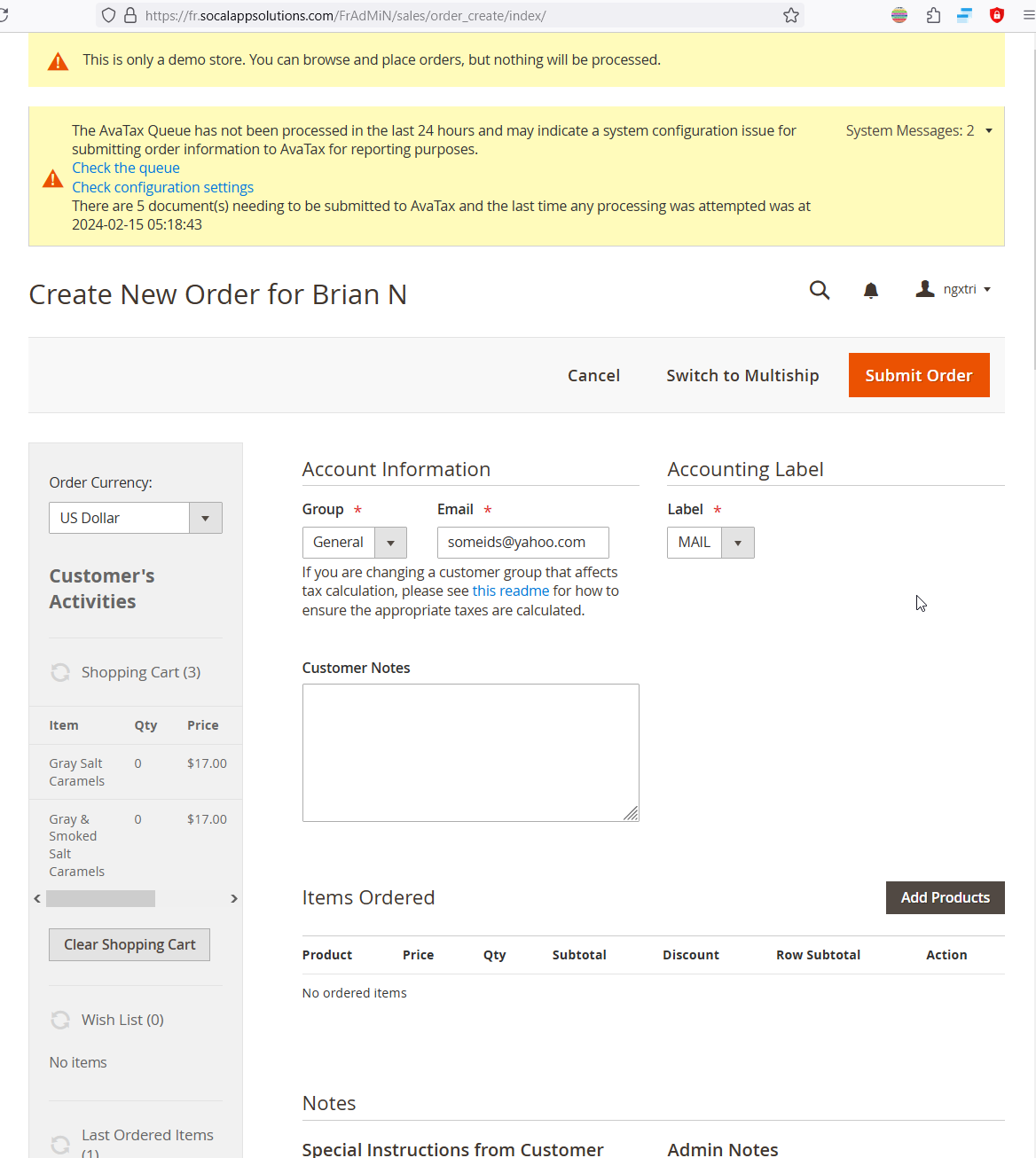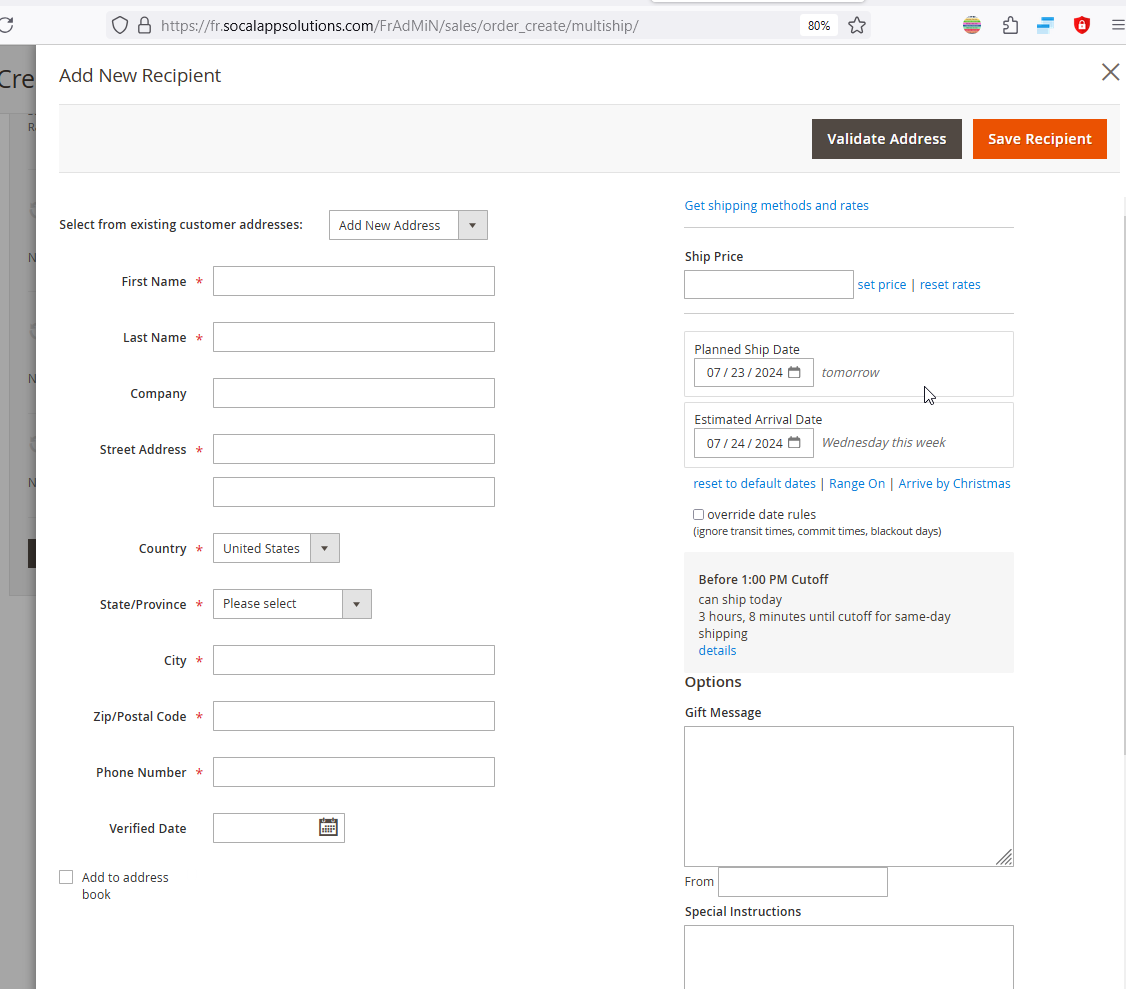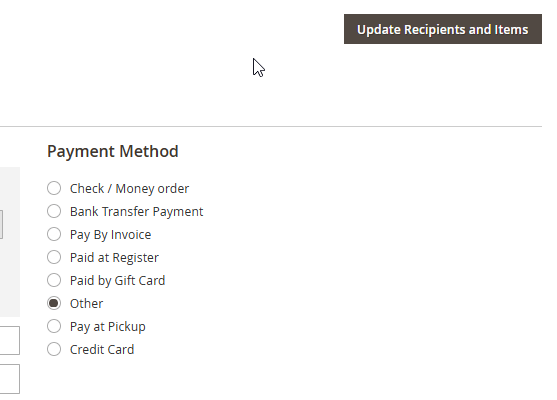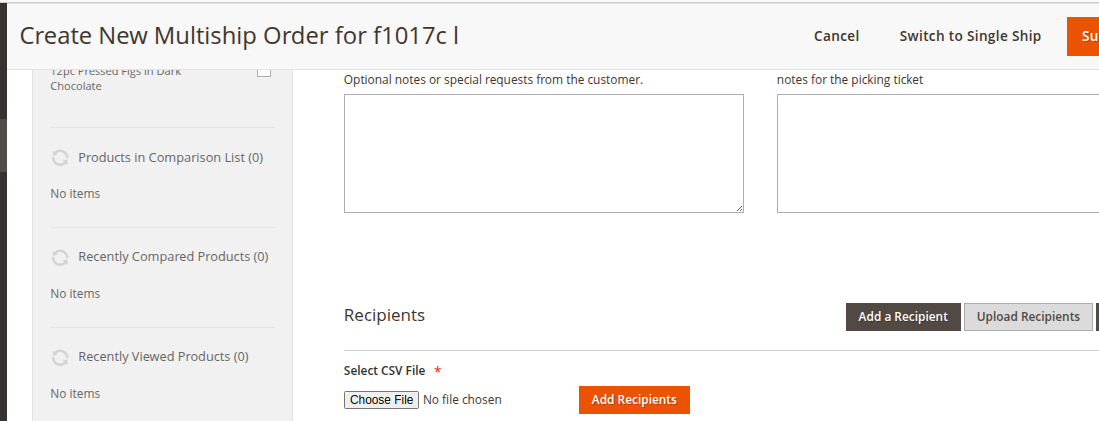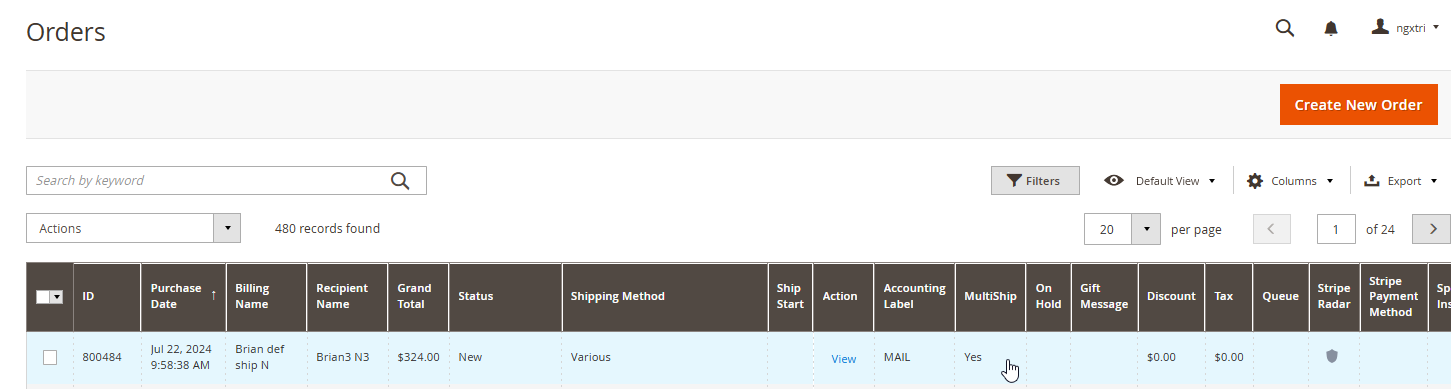How to create a Multiship order in backend
Step 1: In backend; navigate to `Orders`. Click `New Orders`. Choose a customer
Then click `Add Products` and add a few products to the order.
Then click `Add Recipient` to add a new shipping address:
Step 3: Add shipping addresses
In the popup the add new recipient, choose an existing address; or add new address. Click Get Shipping Methods And Rates and confirm the shipping method. When done, click `Save Recipient`.
After adding a new recipient, choose quantities for each products. When done, click button `Update Recipients and Items`. And choose a payment method
Step 3b: Upload recipients
Admin can also upload recipients using a csv file. Click button Upload Recipients
Then choose a csv file from your computer; and click `Add Recipients`
Note that upload recipients will wipe out all existing QAs.
Click `Submit Order` to create the order.
Confirm the order is created, and its status should be `New`. In the `Orders` grid; the column `Multiship` is Yes